When an app is no longer needed on your Mac, it’s best to uninstall it to save space and keep things organized. There are several methods you can use to uninstall an app. This guide shows you these methods on a Mac running macOS Monterey 12.3.1.
Uninstall apps using the Launchpad
- Open the Launchpad by clicking its icon from the Dock.
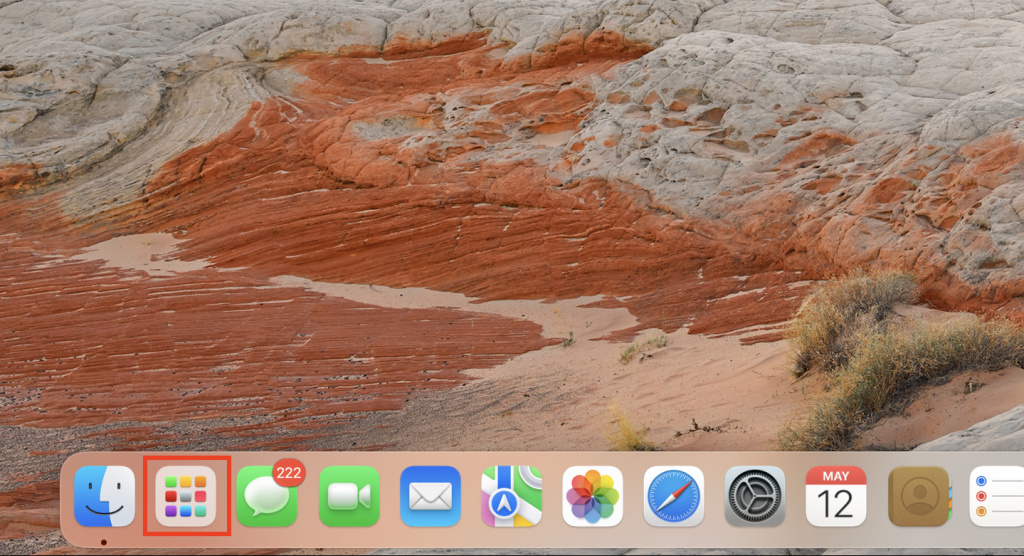
Open Launchpad by clicking its icon in your Dock. Alternatively, you can open the Launchpad by pinching “closed” your thumb and three fingers on your Mac’s trackpad.

Use your Mac’s trackpad by pinching “close” with your thumb and three fingers. (Source: apple.com). - In the Launchpad, locate the app that you want to uninstall.
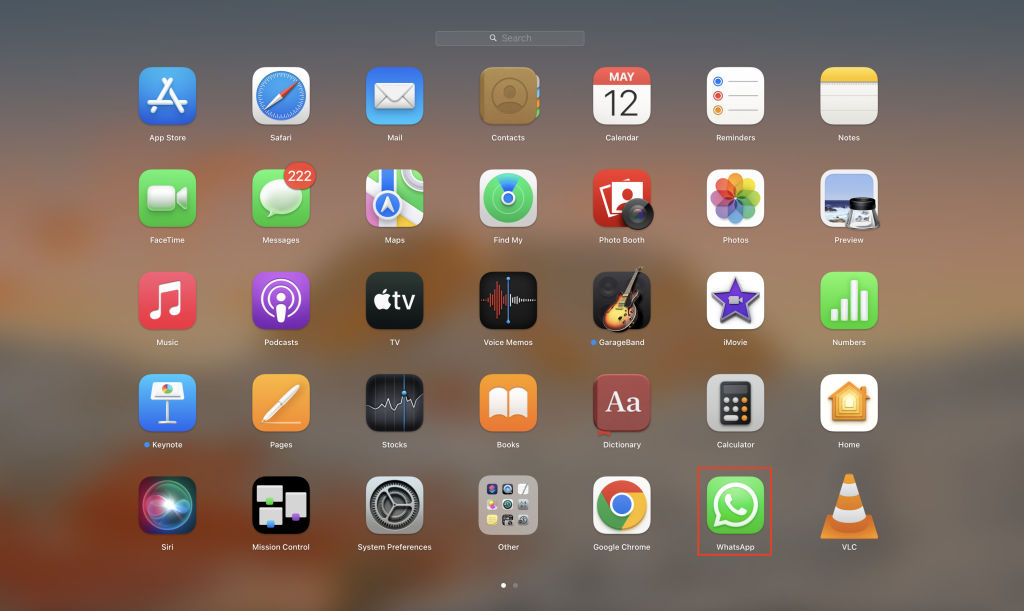
In the Launchpad, locate the app that you want to uninstall. You can also type its name in the Search Bar at the top of the Launchpad screen to quickly bring the app into view.
- Make the app jiggle using one of the following methods:
- Press the Option key on your keyboard, or
- Click on the app and hold it with the mouse pointer using your Mac’s trackpad until the app starts to jiggle.
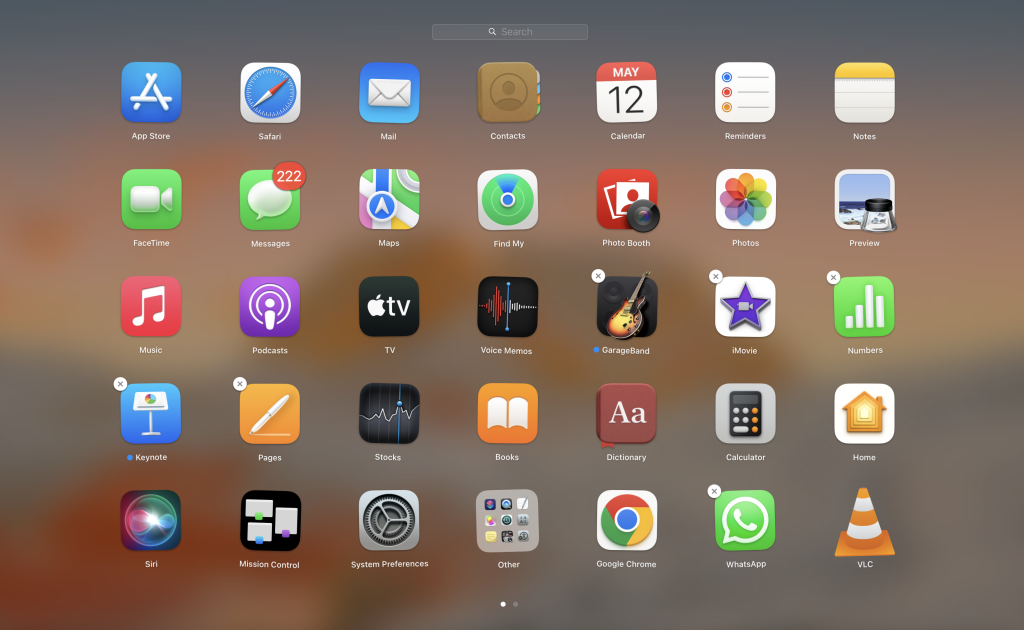
Make the apps jiggle by pressing the Options key or by pressing and holding the app using the mouse pointer.
- Click the small x icon on the top-left of an app’s icon to uninstall the app.
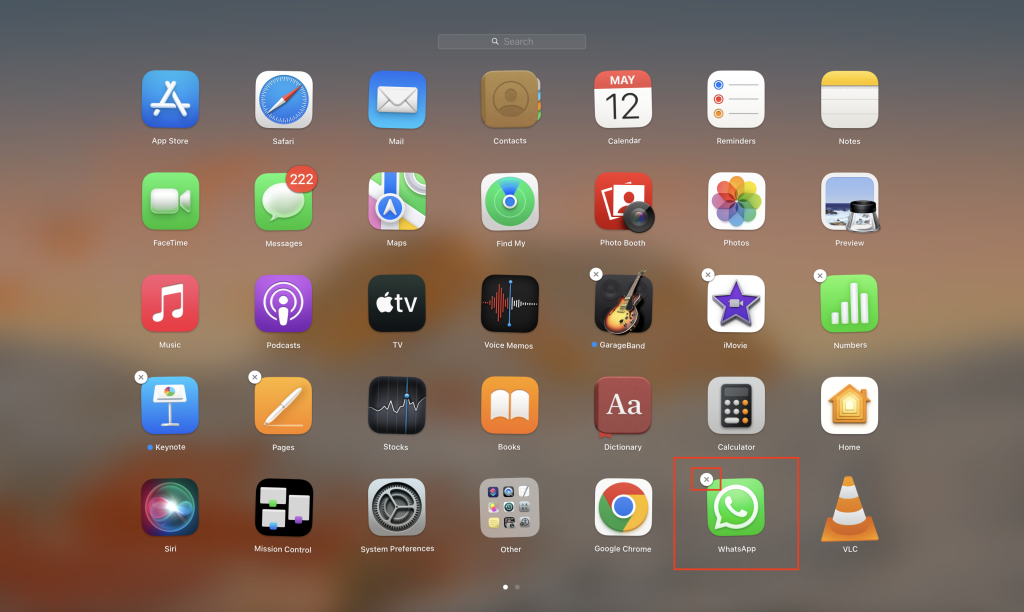
Click the small X button next to the jiggling app to delete uninstall the application. - Confirm that you want to delete the app by selecting Delete in the dialogue box.
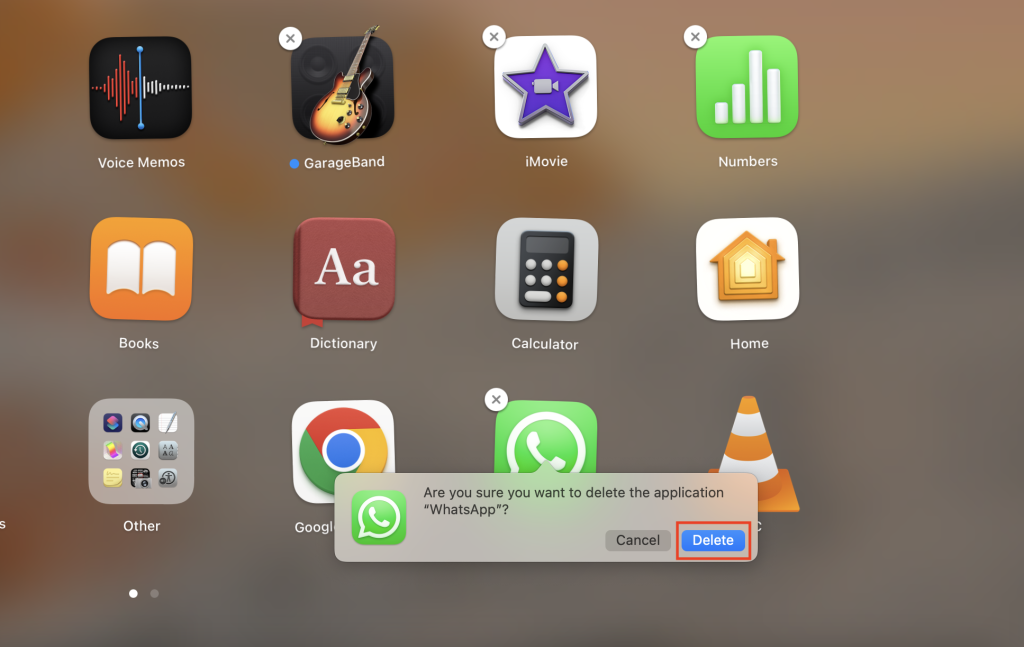
Confirm that you want to uninstall the application by clicking on Delete in the dialogue box.
Uninstall apps using Finder
There are some apps that you cannot find on the Launchpad. These apps are either required by macOS or are not downloaded from the App Store. In these cases, you can use Finder to uninstall the apps.
- Open Finder from your dock.
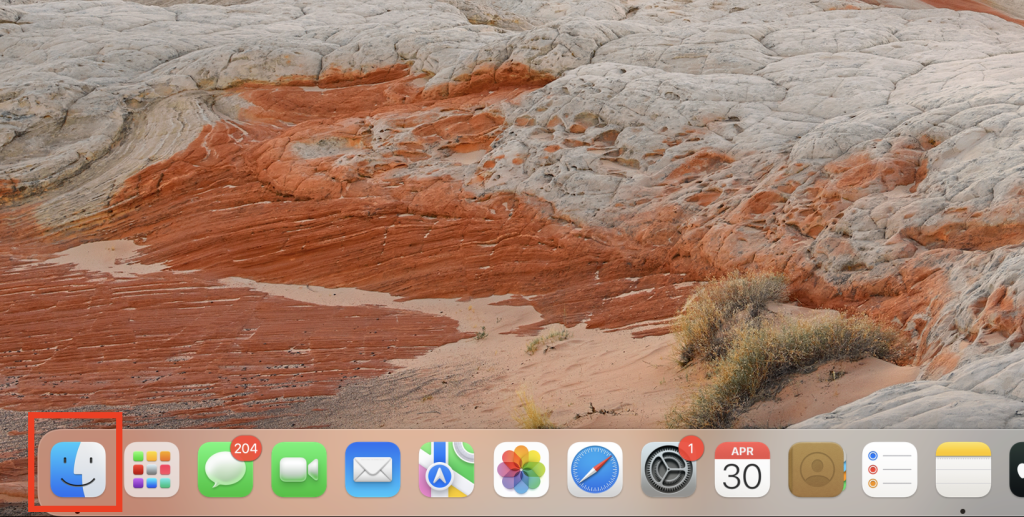
Open the Finder app located on your macOS dock. - Click on the Applications folder in the sidebar.
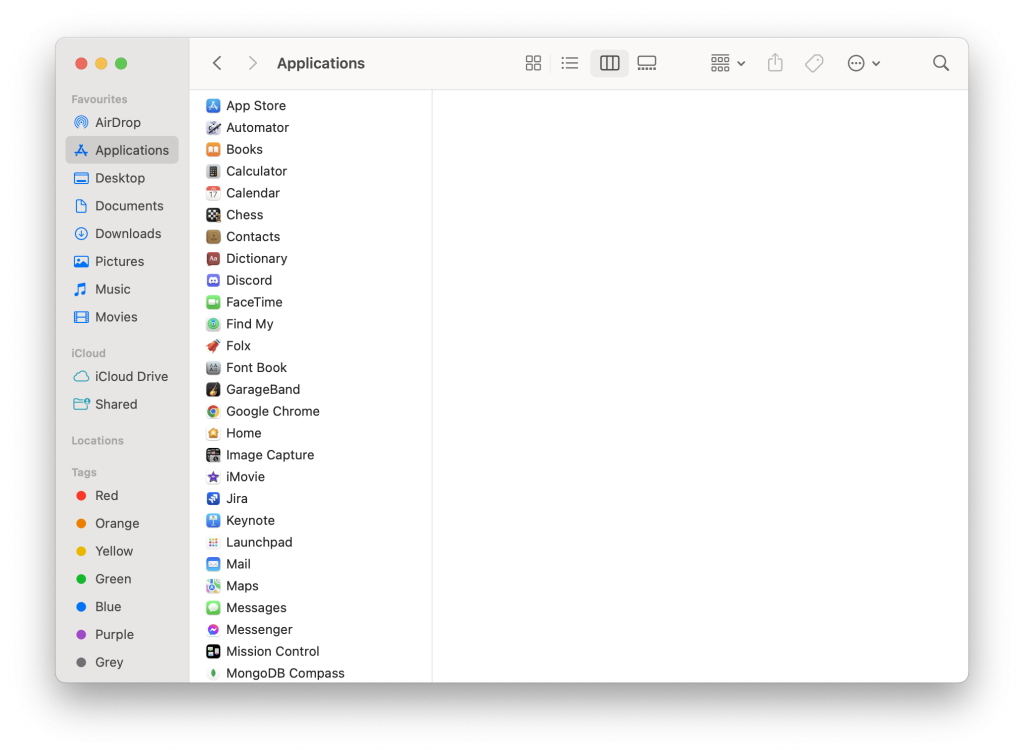
On the Finder app, click on the Applications folder in the sidebar. - Locate the app you want to uninstall in the applications list (you can also search for it by clicking on the search icon.)
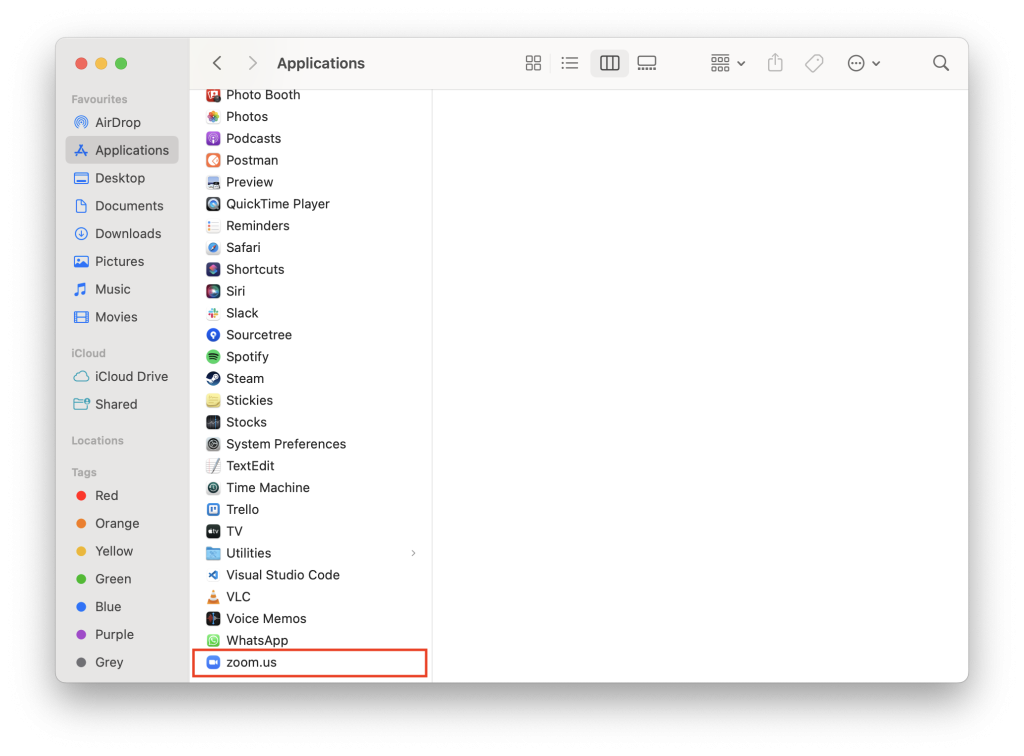
Locate the app you want to delete in the applications list. - Drag the app to the Bin in your dock. This will uninstall the app and remove its icons from the Finder, Dock, and Desktop.
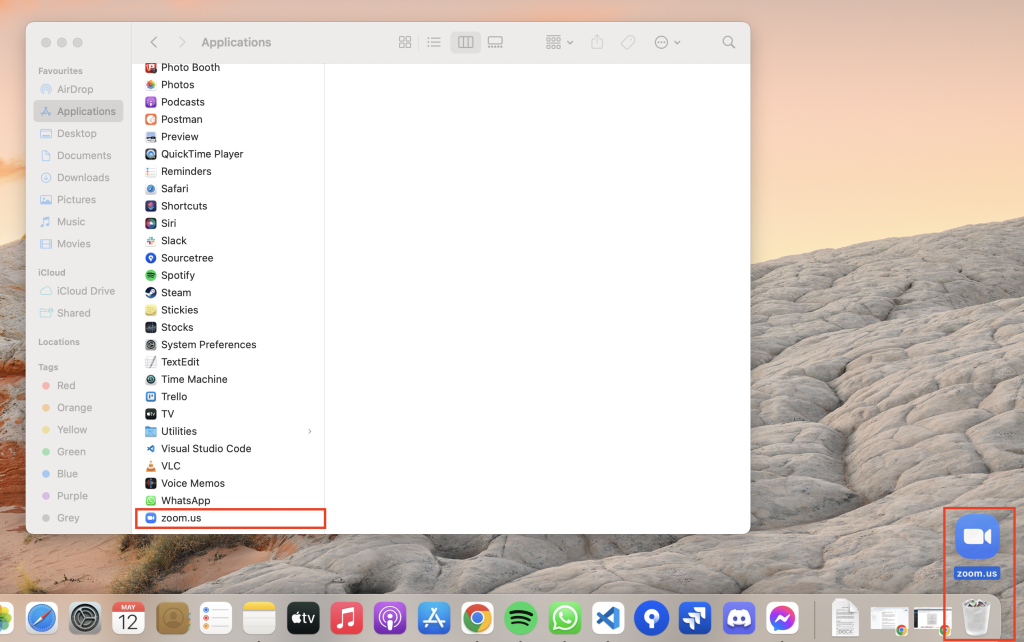
Drag the application from the Applications folder to the Bin located in your Dock. - To completely remove the app from your Mac, open Bin.
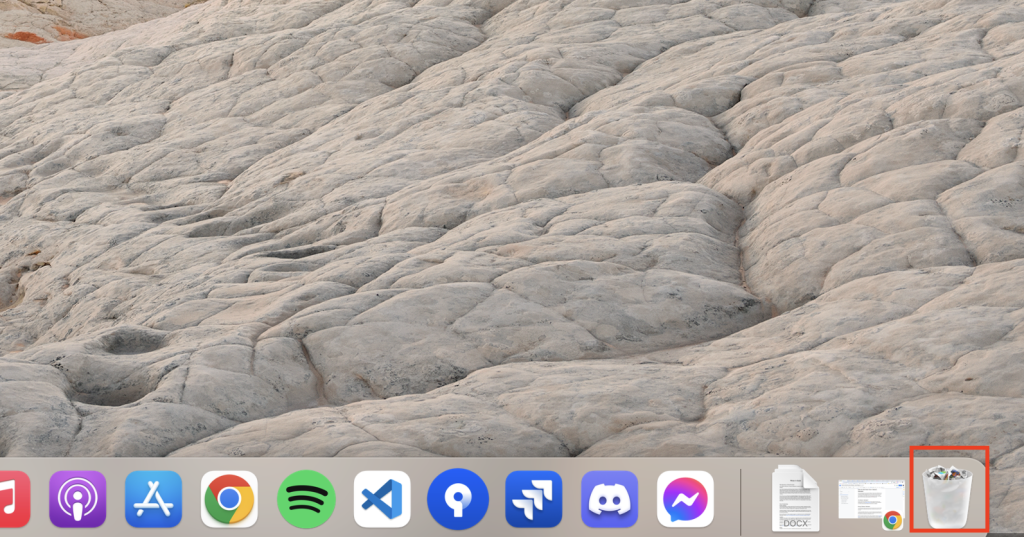
Open the bin located in the right-most corner of your Dock. - Then, select the Empty button to empty your Bin
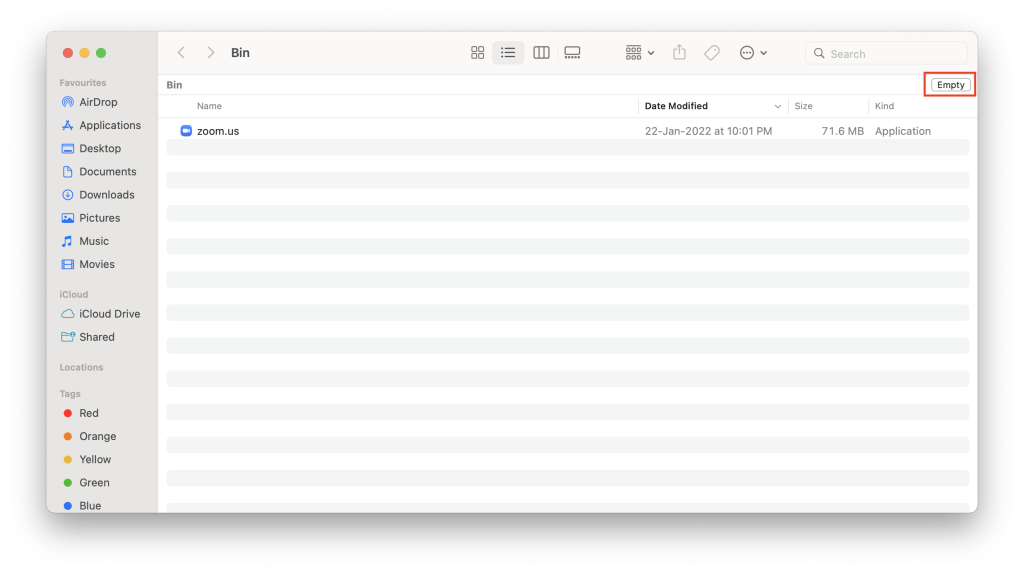
Click on the Empty Trash button in the macOS Bin to permanently remove the app from your Mac.
- Go to the Apple Menu by clicking on the Apple logo in the menu bar.
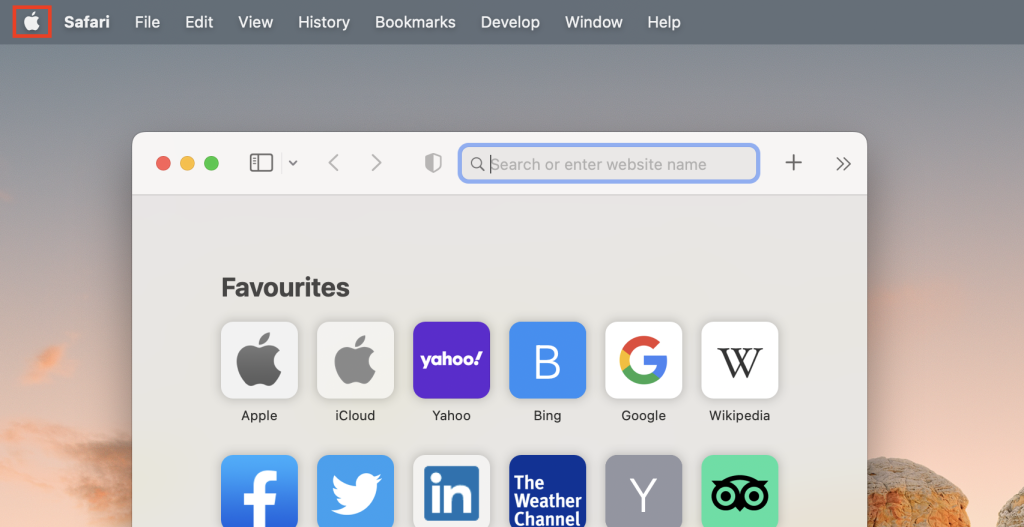
With the app open, navigate to the Apple logo in the menu bar. - Click on the About This Mac option from the drop-down list.
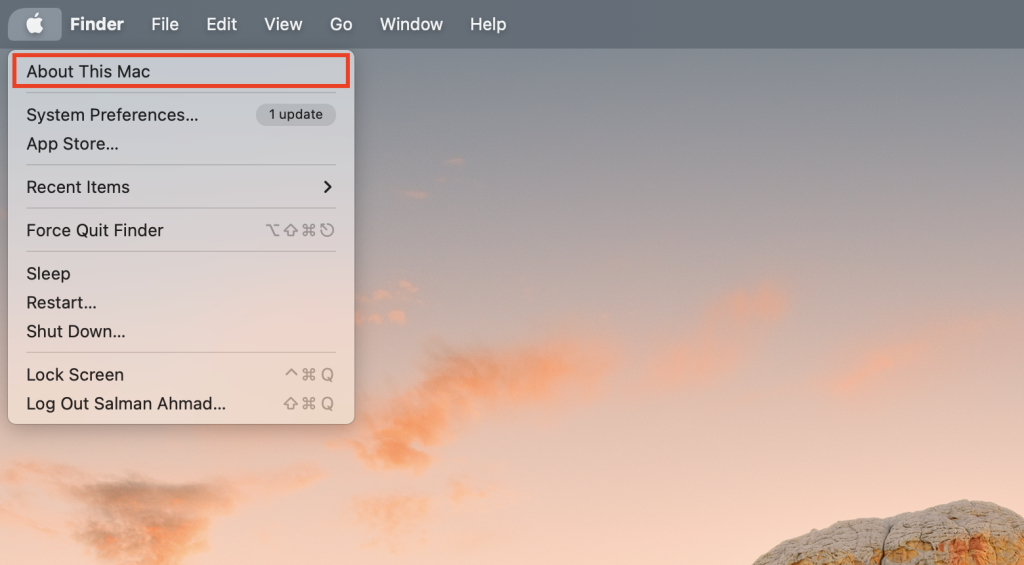
Click on About This Mac. - In the system information box that appears, click on the Storage tab.
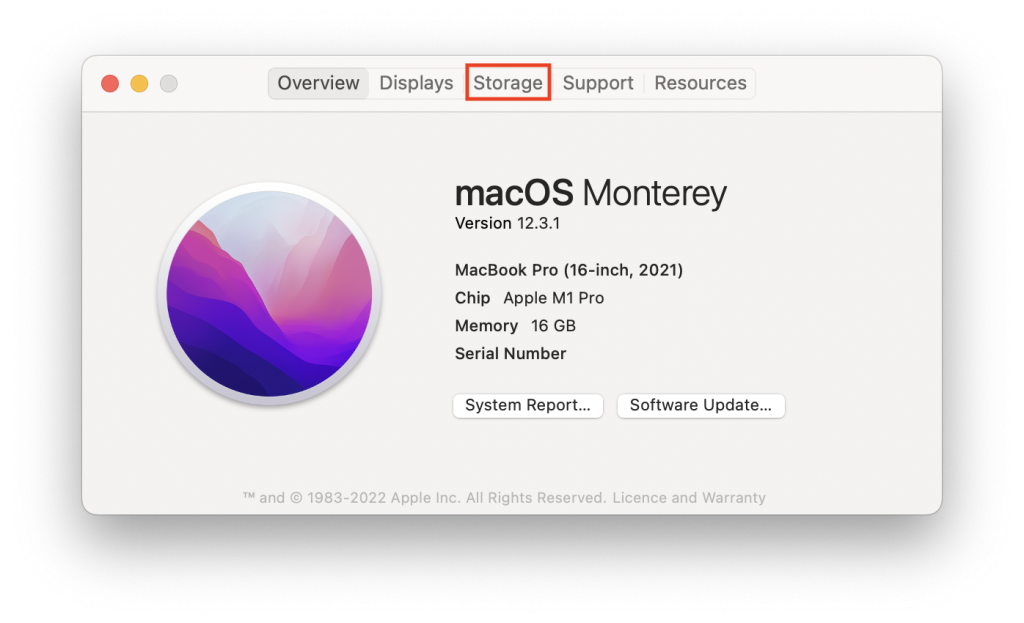
Click on the Storage tab. - On the Storage tab, click on Manage…
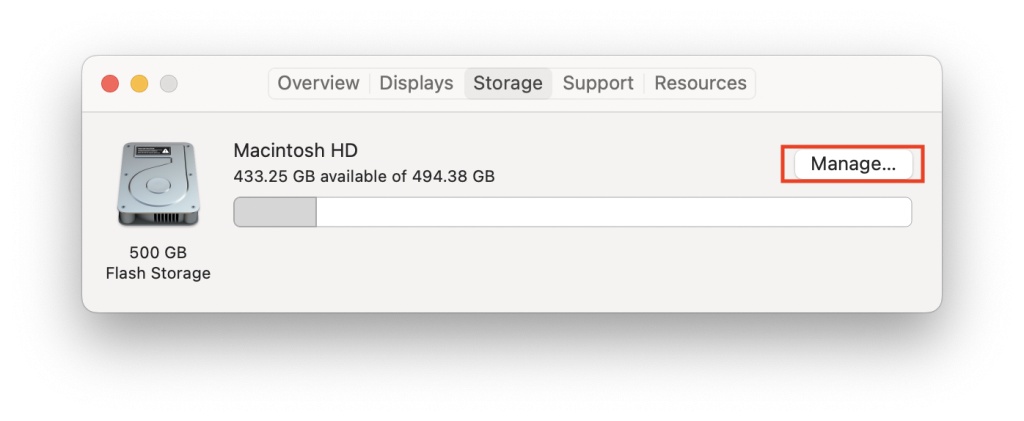
Click on Manage… - Click on the Applications option in the sidebar of the storage management window that appears.
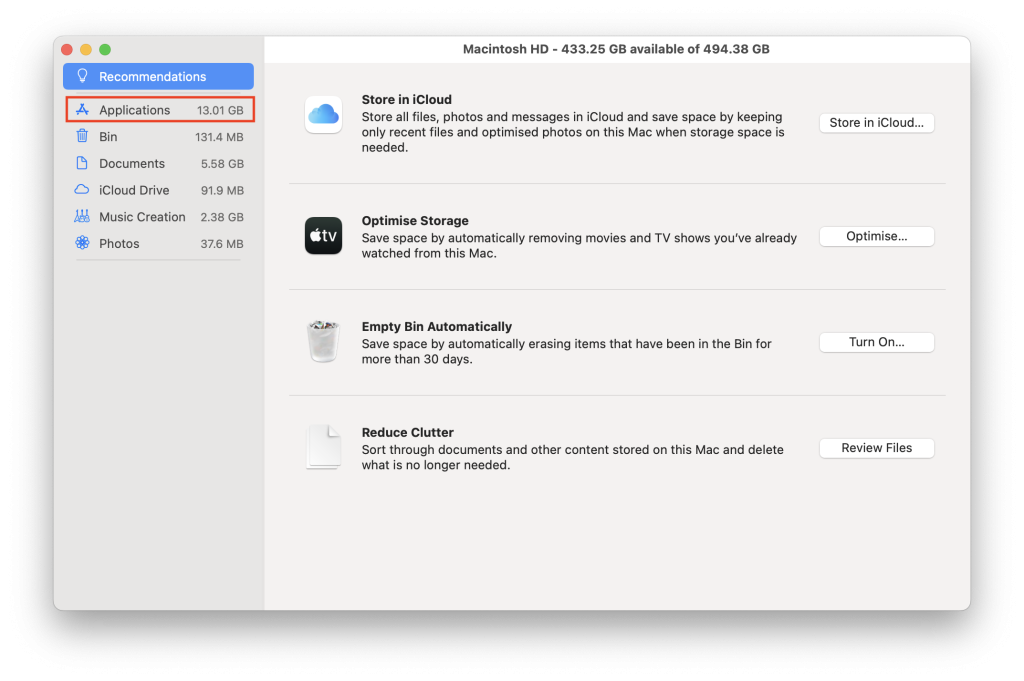
Select the Applications option. - Click on the app you want to delete from the applications list.
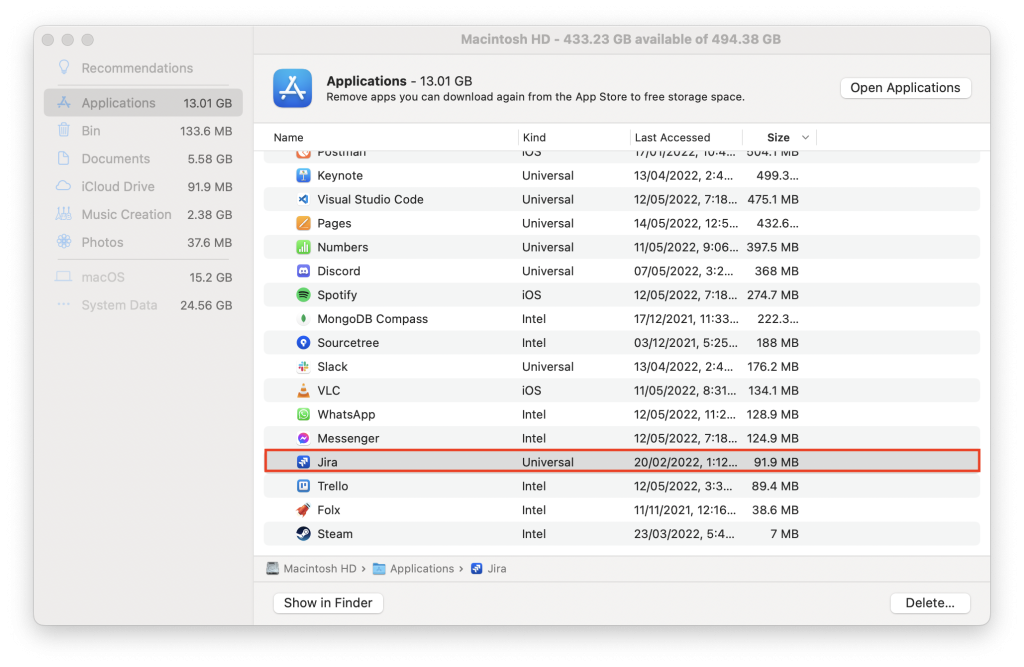
Select the app. - Right-click on the app and select Delete.
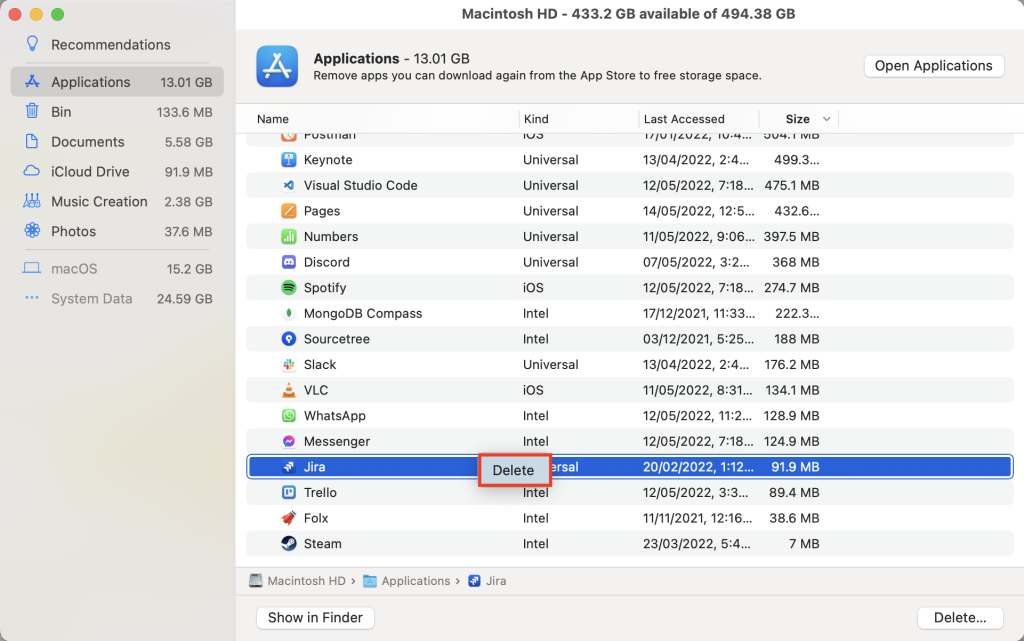
Right-click on the app and click Delete. - Alternatively, you can click on the Delete button located in the bottom-right corner of the window.
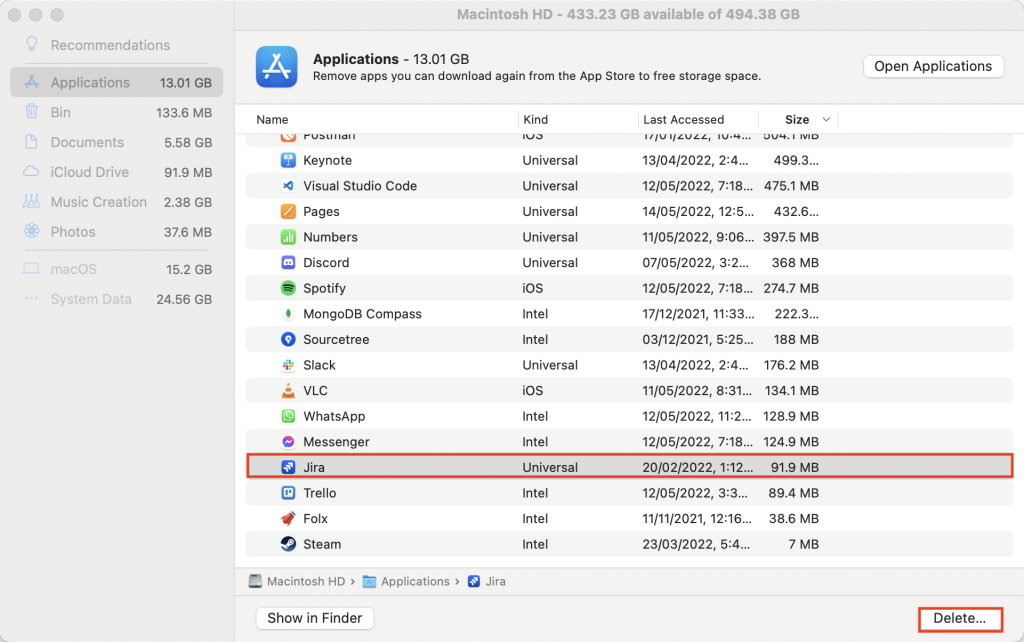
Or use the Delete button in the bottom right corner. - In the confirmation dialogue box that appears, click on Delete to delete the app.
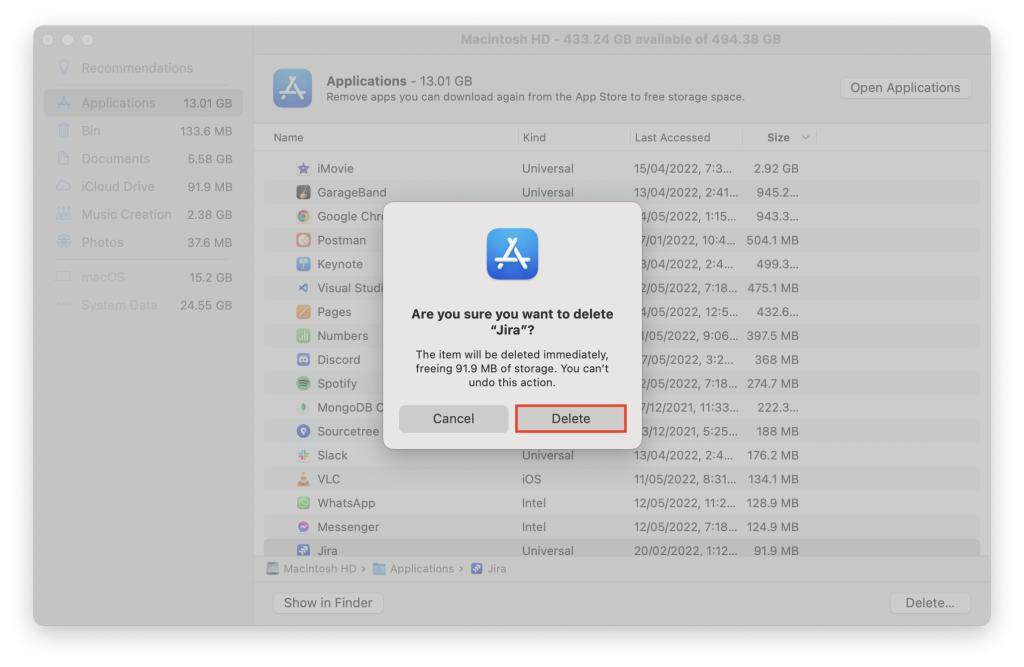
Click on Delete to delete the app.
Uninstall apps using a third-party software
If you want a full uninstallation of the app, including any remnant files and entries that may be left behind, you can use free third-party software. There are many apps to do this, but AppCleaner is a free tool that’s simple and easy to use.
- Install AppCleaner from its download page.
- After installation, open AppCleaner by clicking on its icon in your Dock. The AppCleaner window will open.

Click on the AppCleaner icon in your Dock. - With AppCleaner still open, launch the Finder app from your dock.
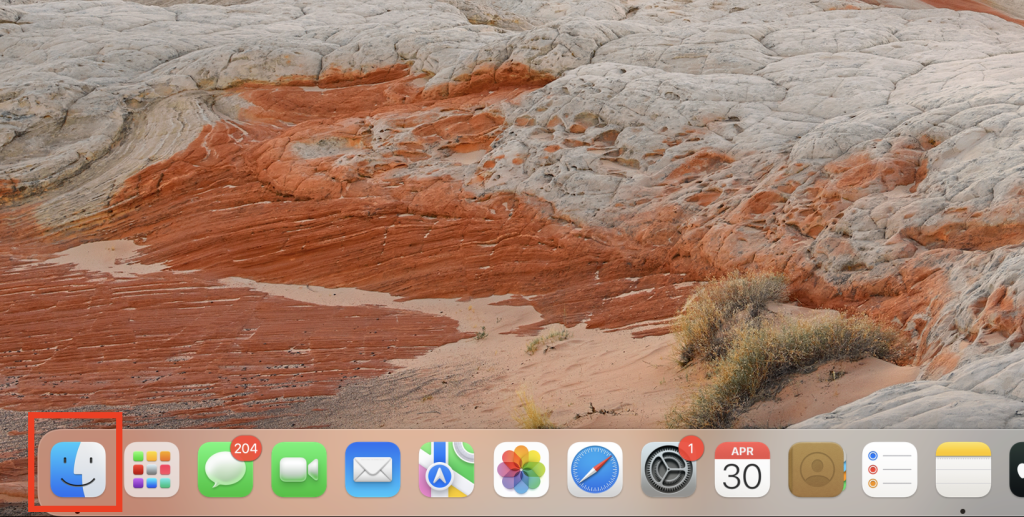
Open the Finder app located on your macOS dock - Click on the Applications folder in the sidebar.
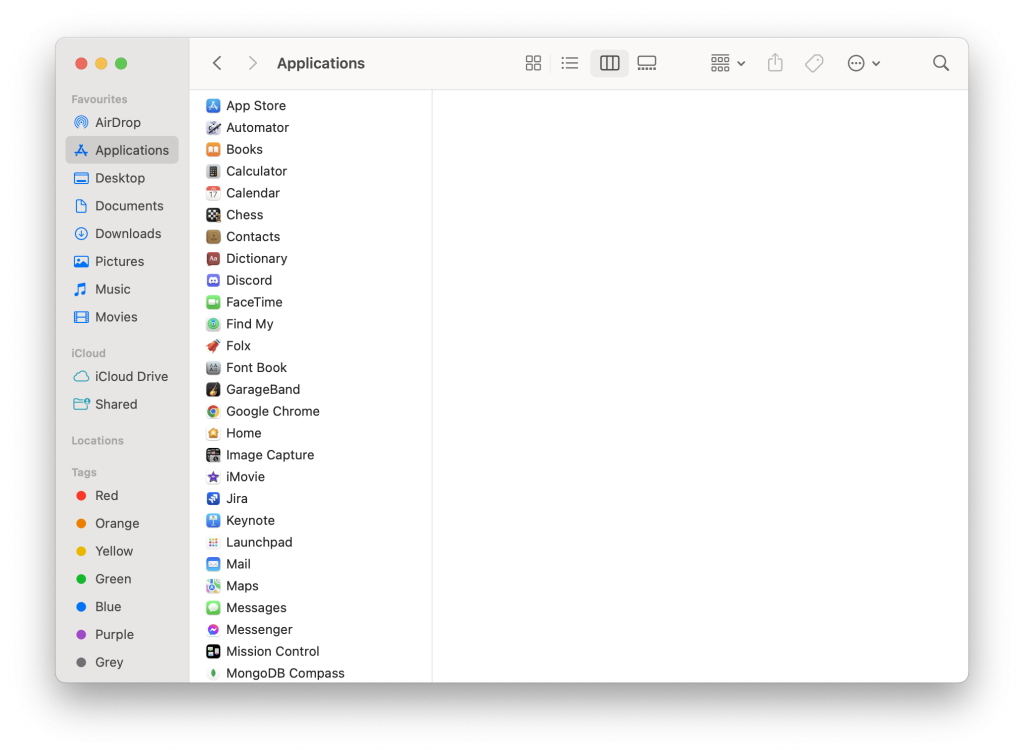
Open the Applications folder located in the sidebar of the Finder app. - Locate the app you want to uninstall in the applications list.
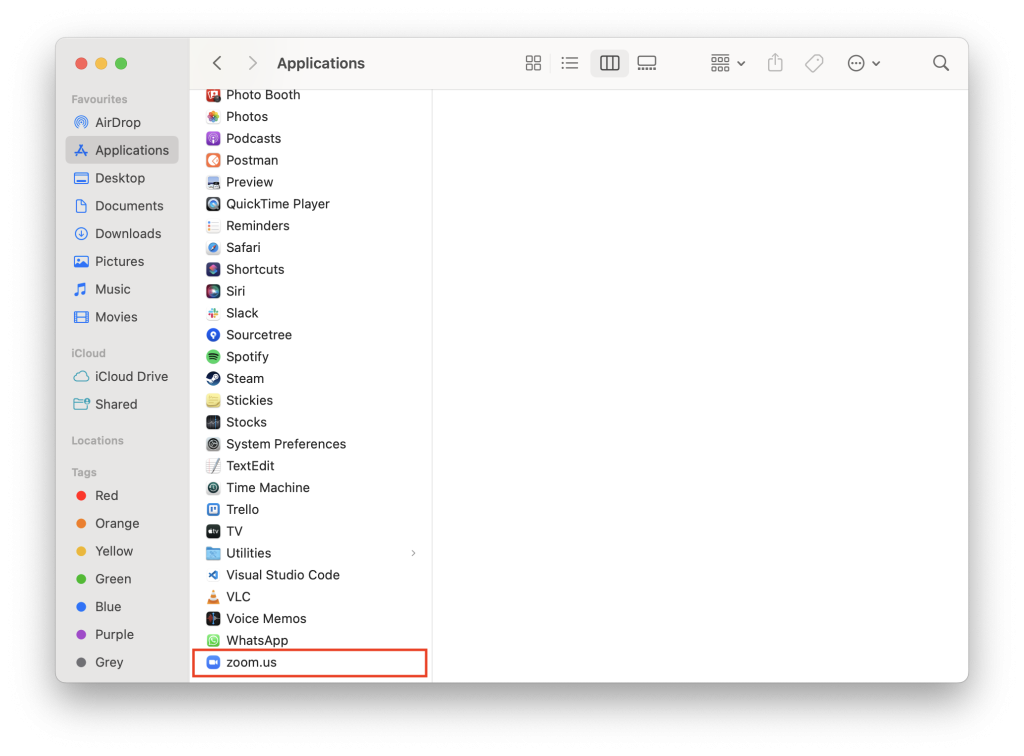
Locate the app you want to delete in the applications list. - Using your mouse pointer, drag and drop the app onto the AppCleaner window you have open.
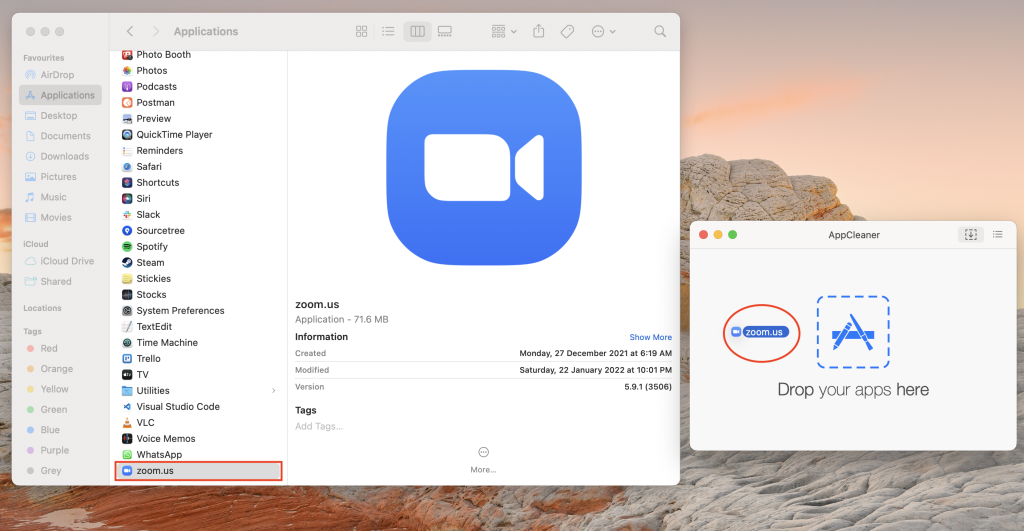
Drag the app and drop it on AppCleaner. - AppCleaner will display the app and all its files that are present on your Mac. Double-check the list to ensure it detects only files related to the app you want uninstalled. If there’s a file you want to keep, uncheck the box next to the file name.
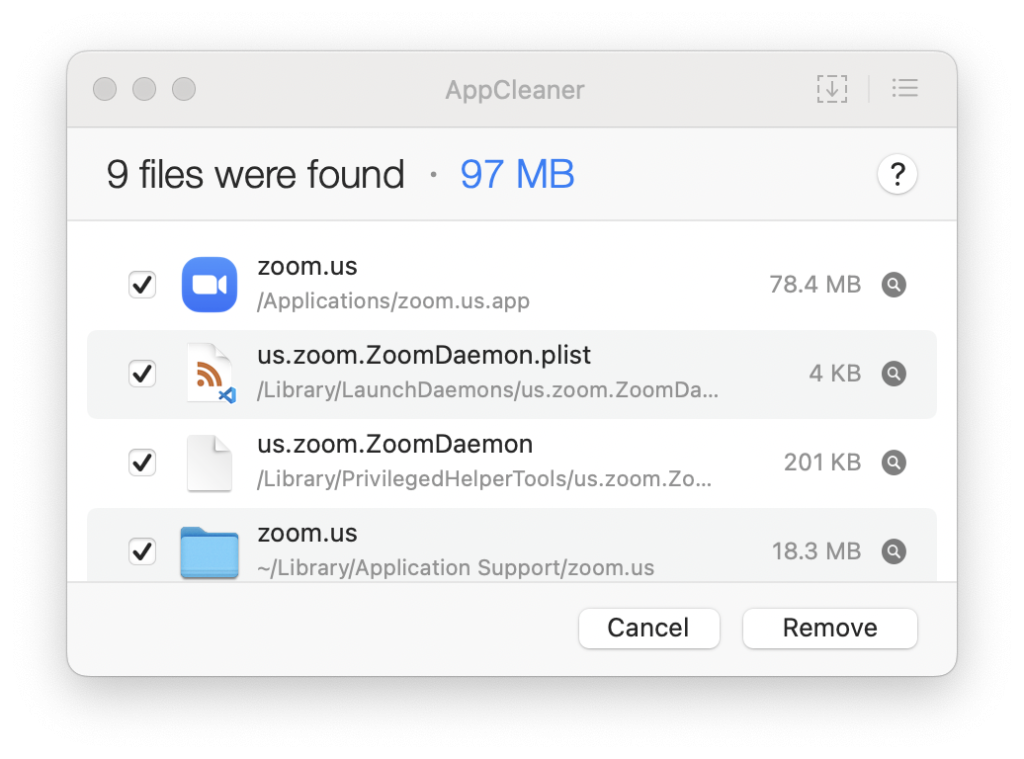
AppCleaner displays the app and all its files that were detected. - Click on the Remove button in the bottom right corner of the window.
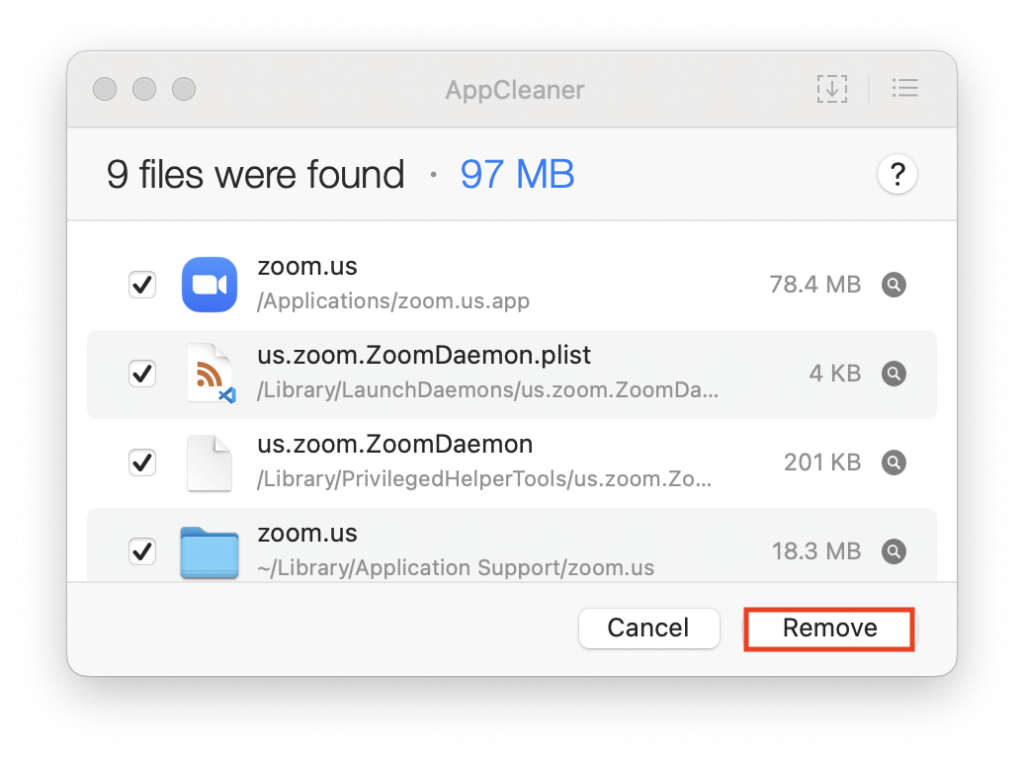
Click Remove. - You’ll be prompted to enter your Mac user’s username and password. Enter each in their respective fields and press OK. This will move the app and all its files to Bin.

Enter your username and password and click Ok. - To completely remove the app from your Mac, open Bin.
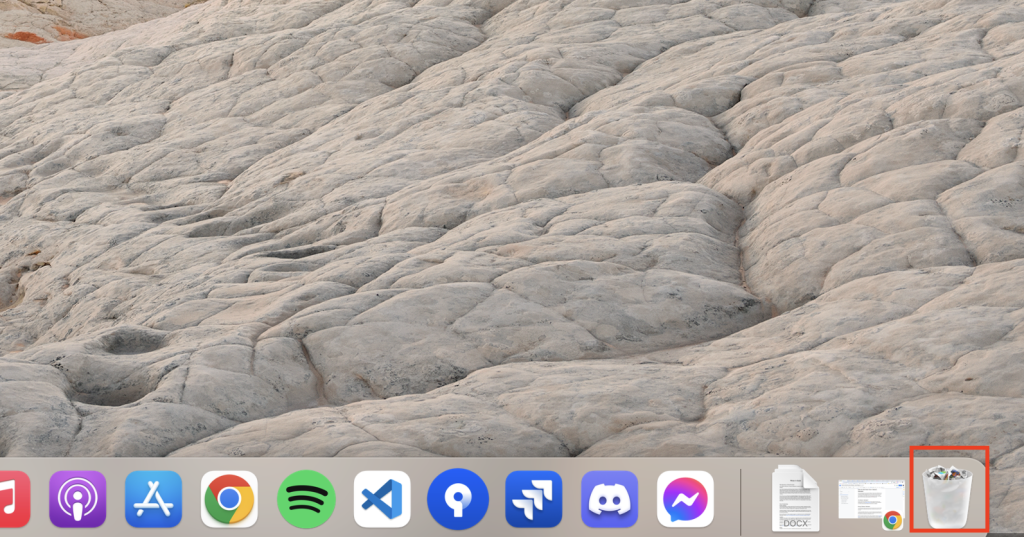
Open the macOS bin located in the right-most corner of your Dock. - Click on the Empty button to empty your Bin and delete the app and all its files.
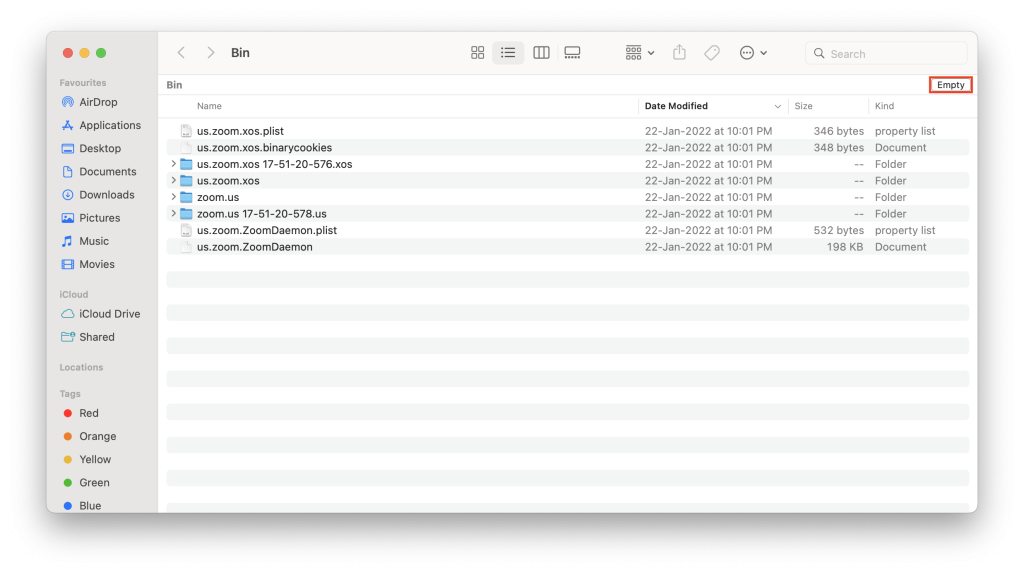
Click on the Empty button.
